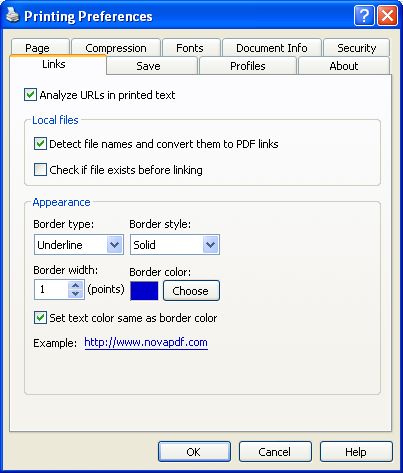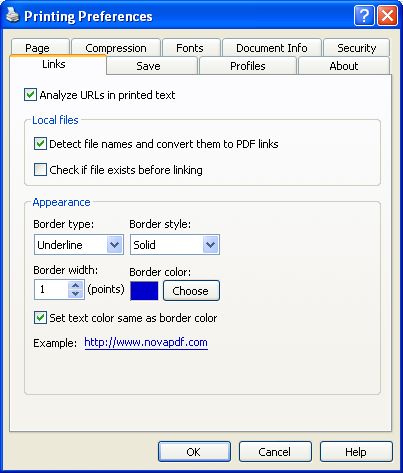This page is part of novaPDF Printing Preferences dialog. It contains settings for PDF Links.
This page is available only in Professional Edition.
The Printing Preferences dialog can be opened by choosing the Printing Preferences menu item
for the novaPDF Printer in Control Panel, Printers and Faxes window. Also, it usually can be
opened form the printing Windows application, in the Print dialog, Properties or Preferences
button.
Local Files
You can enable or disable next options:
- Detect file names and convert them to PDF links. If this option is enabled, the text in the
printed document will be parsed and texts that will match a file name, including its path, will be
marked in the PDF as links to file.
- Check file exists for linking. If this option is enabled, there will be a check if the file really exists
and the PDF links will be added only if the file is found. Take care that the printing and PDF
generation is made on the printing server computer, so if linked files are on another computer in
the network, you should mention them in the printed document with their UNC path.
Appearance
You can customize the links appearence in the PDF file.
Border type:
- No border
- Underline
- Rectangle
If you choose a border, you can further select:
- Border line style - solid or dashed
- Border line width - points number, default 1 point
- Border line color - default blue
You have also the option to change the text color to match the border color buy checking the
"Set color same as border color" check box.
On the bottom of the page you can see an example of how the PDF links will look like.
All changes you make on this page, are saved in the active Profile. For more details on how to
manage profiles go to Profiles or How
to use Profiles topics.
Related Topics